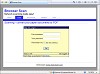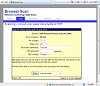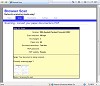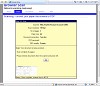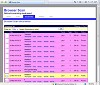Burrotech Browser Scan - info
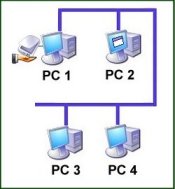 |
Browser Scan makes scanning and then accessing scanned documents very easy.
You install Browser Scan on the PC with the scanner (PC1 on the left).
It then runs in the system tray and provides you with a link to the browser page -
this link will work on any PC on the network, so all users have access to the Browser Scan webpages. |
1. Makes scanning easy - users never have to worry about where the scanned document is, or what the filename.
2. Shares a single scanner amongst any number of users.
3. No installation except on the scanner PC. This means that any user can use any PC to access the scanner and their scanned documents.
4. A searchable database based on document title/description. Imagine having access to every bank statement with a search for "bank".
5. Built-in email facility allows any scanned document to be emailed with ease. Did we mention that there is no need to worry about filename/location. This means that a non-technical user can scan and email a document with no training.
When a user wishes to scan they bring up the webpage (storing as a favorite or desktop shortcut is a good idea) and follow these simple steps:
1. Log in - each user has a username and password so that the system can keep track of who owns each scanned document. If it is the first time then you can easily create your username and password.
2. Set scan options - you can then select the scan resolution and other options as well as enter a title/description for the document. The title/description is then used to identify the document and can be searched. At this point the document is given a private or public status - public documents can be accessed by everyone while private documents can only be accessed by the creator.
3. Scan - before scanning you select the short delay (0-90 seconds) which will give you time to load the scanner. Because Browser Scan is a network scanner sharing system it is possible that you may not be beside the scanner. The delay gives you a chance to physically get to the scanner and load your document. Note that during the delay the scanner is "locked" and no-one else can use the scanner.
4. Done! - Once the scan is complete the browser takes you to your document list with the new scan at the top of the list. Within the document list you can see all your private (pink) and public (yellow) documents as well as everyone else's public (green) documents. You can see a thumbnail of the document and you can then save, print or email the document.
Gallery: (click to enlarge screenshots)